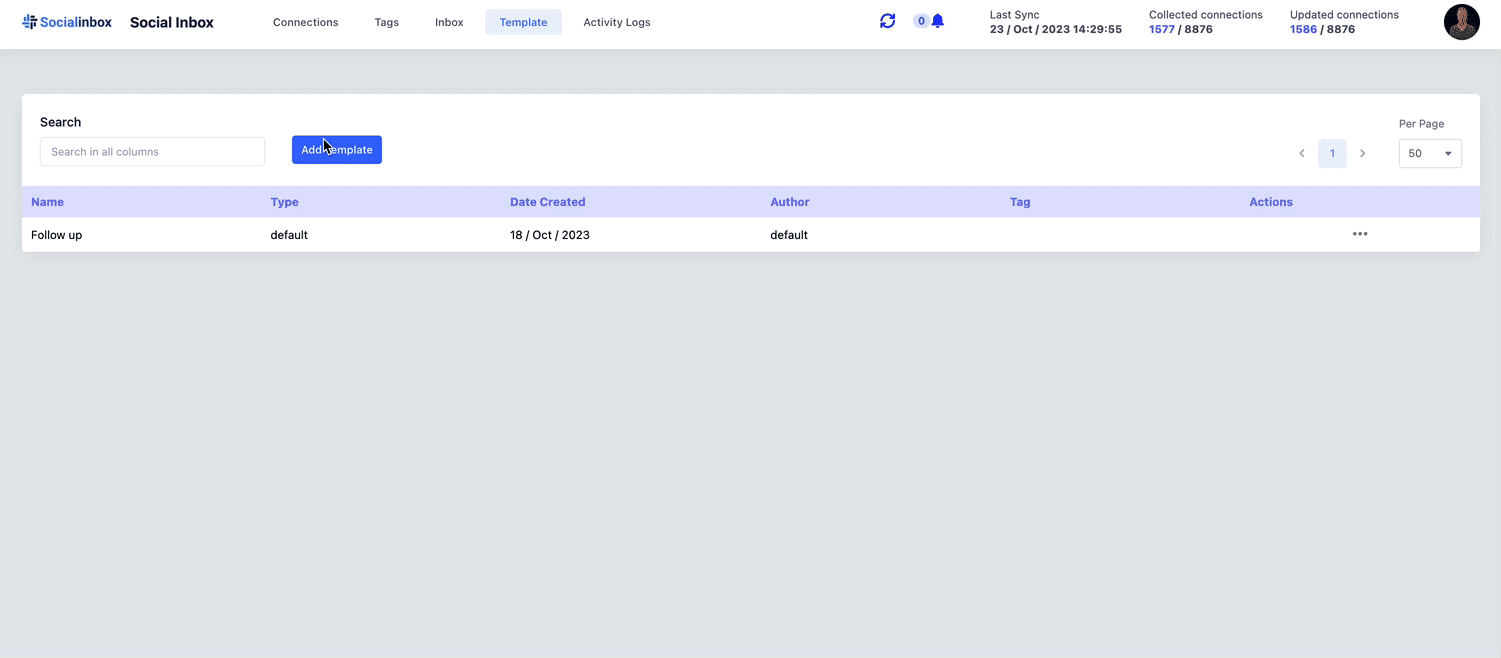Messaging
Many of our users expressed a desire for a streamlined method to nurture their connections, with viewing past communications being crucial.
Switching between SocialInbox and the LI Inbox was often tedious and challenging. Users sought a singular platform where they could view, respond to, and manage all prior discussions.
Thus, we integrated your LinkedIn Inbox into SocialInbox. Consider this as the primary hub for your LI messages.
Access this feature by heading to the Inbox section in the top navigation bar.
How to send a new Message
Many of our users expressed a desire to easily draft a new individual message while managing their LinkedIn chats. Now, with just a few clicks, you can compose and dispatch a new message straight from your SocialInbox inbox.
This functionality supports both individual and group chats. Your task is simply to select the appropriate contacts and craft a message that will impress them.
Click on the 'New Message' button to begin crafting your message, and enter the name(s) of your connection(s). After you've finalized your text, hit the send button, and your message will be displayed in the SocialInbox Inbox.
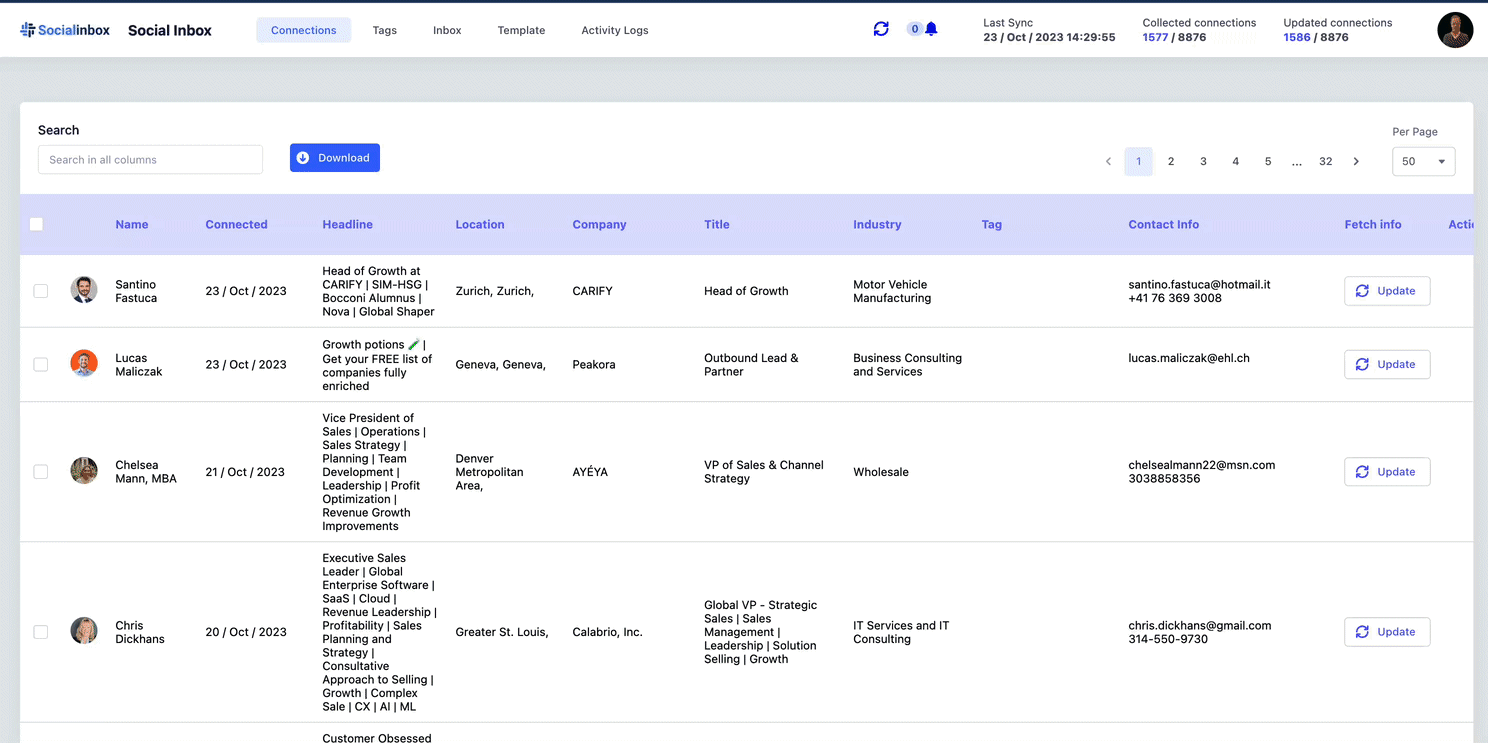
Templates
Having a ready-made template can significantly reduce time spent on repetitive actions like sending identical messages.
To use a templated message, click on the icon adjacent to the send button. You'll be given two choices: either save the current text as a new template or select a pre-existing one.